
Marauder Information Technology
Online learning tech support and training

Use the buttons below to access online learning technical support and training.
Online learning help
Support services
Marauder Information Technology (IT) Services supports students, faculty, and staff across the University system. Please select from the list below if you have an IT concern.
-
Marauder IT Helpdesk services
- Central State account credential and password reset inquires
- Student Portal
- O365 (Email, Teams, Word, etc.)
- Handle your Business (Self-Service)
All platforms are single sign-on.
If you do not know your credentials, please reset your password using Microsoft Self-Service Password Reset.
If you need assistance with any of the systems listed above, please contact the University IT department at helpdesk@centralstate.edu or 937-376-6476.
Central State Global/CITI (online learning) Support Desk services
- D2L Learning Management System (LMS)
- Digital Marauder ID card (for online degree-seeking students only)
To contact the D2L Brightspace LMS Administrator team, send an email to lmsadmins@centralstate.edu.
-
Contact your course instructor if you can access your course in D2L but think something is wrong with the content, such as missing course content, the inability to access course content you believe should be there, or inaccurate content or dates.
How to contact your instructor through D2L
Step 1: Identify your instructor. To verify your instructor, go to the course in D2L and navigate to the Classlist on the navigation bar.
Image
Step 2: Open the D2L email tool from the Classlist.
From the Classlist, locate the person identified as the instructor or facilitator. Click their name to open the D2L email tool.
Image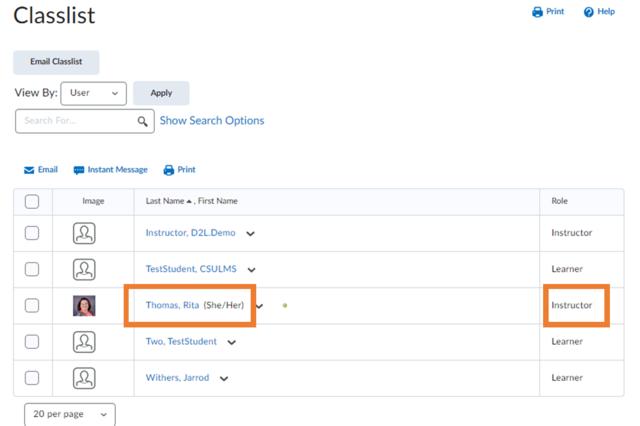
Step 3: Email your instructor. Compose your message and hit the send button on the D2L email window.
Note: Email replies from your instructor will only come to your Central State email account. They will not appear in D2L, as the tool only allows you to send email messages.
-
If your course instructor does not respond to your email within 72 hours, reach out to the department chair or dean in charge of the course. If are unsure who to contact for a specific course, you may email lmsadmins@centralstate.edu for verification of the department that owns the course.
Search the CSU faculty, staff, and administration directory for the contact information of the individuals listed below.
College of Business
Dr. Fred Aikens, Dean
- Business Administration Department — Dr. Marvin Reid, Chair
- Accounting and Finance Department — Dr. Michael Simmons, Chair
College of Education
Dr. Lillian Drakeford, Interim Dean
- Professional Education Department — Dr. Lap Nguyen, Interim Chair
- HHP Department — Ms. Rosie Turner, Chair
College of Humanities, Arts, and Social Sciences
Dr. Amy Hobbs-Harris, Dean
- Communications, Composition, and Language — Mr. Michael Gormley, Chair
- Fine and Performing Arts Department — Dr. Jennifer Cruz, Music Chair
- Fine and Performing Arts Department — Mr. Mitchell Eismont, Art Chair
- Humanities Department — Dr. Ann-Marie Walkowicz, Chair
- Social and Behavioral Sciences Department — Dr. Edison Perdomo, Chair
- Social Work — Dr. Jonathan Trauth, Director
College of Engineering, Science, Technology, and Agriculture
Dr. Arunasalam Rahunanthan, Dean
- Mathematics and Computer Science Department — Dr. Arunasalam Rahunanthan, Chair
- Manufacturing Engineering Department — Dr. Mahmoud Abdallah, Chair
- Water Resources/Environmental Engineering — Dr. Ramani Kandiah, Chair
-
D2L uses single sign-on, the same set of credentials you use to access your Central State email. If you can access your email, you should be able to get into D2L if you registered for a current or future term.
Step 1: Check your enrollment status in Self-Service. Be sure you are enrolled by checking your Self-Service account for your enrollment registration.
Step 2: Contact support. If you are not enrolled, contact your advisor to process your enrollment. Once enrolled, you will gain access to D2L.
Alternatively, if you are enrolled and cannot access D2L, contact lmsadmins@centralstate.edu. Provide your nine-digit student ID number and identify the type of device (computer or mobile) and browser from which you are attempting log in.
-
All Central State platforms are single sign-on and use the same set of credentials. To update your credentials and gain access to D2L, review the following steps:
Step 1: Reset your credentials. If you do not know your credentials, please reset your credential using the Microsoft Self-Service Password Reset link.
Alternatively, if the password reset link does not work for you, please contact the University IT department at helpdesk@centralstate.edu or 937-376-6476.
Step 2: Log in to your Central State email or D2L with your updated credentials. Clear browser cookies and cache after your password has been reset.
Step 3: Contact support. If you still cannot get into your email account, contact the University IT department at helpdesk@centralstate.edu or 937-376-6476.
If you can get into your email after taking the steps above, but still cannot get into D2L, contact lmsadmins@centralstate.edu. Provide your nine-digit student ID number and identify the type of device (computer or mobile) and browser from which you are attempting log in.
Note: Central State Global/Online Learning/CITI does not provide password support. Only the IT Helpdesk can provide user credential support.
-
If you are missing a class(es) or if you have the wrong class(es) missing from D2L, follow these steps:
Step 1: Check your enrollment in Self-Service. Verify class enrollment in your Self-Service account is accurate.
Step 2: Contact support. If the courses in Self-Service and D2L match, you will need to contact your advisor to update your course selection. Once your enrollment in the correct course(s) is processed, the course should appear in D2L immediately.
If the courses in Self-Service and D2L do not match, or if your recently updated class enrollment does not update immediately, contact lmsadmins@centralstate.edu. Provide your nine-digit student ID number and identify the type of device (computer or mobile) and browser from which you are attempting log in. Additionally, identify the specific courses that are wrong or missing by providing the full course name and section number or the CRN number.
-
For all textbook issues, please contact Rita R. Thomas, LMS Administrator.
-
For all other issues related to the D2L learning management system, please contact the LMS Administrator team at lmsadmins@centralstate.edu.
Please provide your nine-digit student ID number and identify the type of device (computer or mobile) and browser you are using.
Be sure to provide as much detail about your issue as possible, including but not limited to:
- Specific course information, such as the full course name and section number, or the CRN number.
- Specific location in the course with issues, e.g., module name, assignment name, discussion topic name, and quiz name.
-
Online degree-seeking students are eligible to access the digital Marauder ID card. Invitations to access digital IDs are sent at the start of each term after the drop/add date.
Download the Digital Marauder ID Card Factsheet to learn more about the card.
If you have questions about the digital Marauder ID card, email lmsadmins@centralstate.edu.
Students, faculty, and staff
Central State students
-
For IT-related assistance, please submit a SysAid ticket.
-
To reset your password, visit the Microsoft Self-Service Password Reset page.
For assistance, email helpdesk@centralstate.edu or call 937-376-6476.
Hours of operation: 8:30 a.m. to 5:00 p.m. Monday through Friday.
CSU remote access

Applications available from off-campus without VPN access
- SysAid ticket: Please ensure that you provide your off-campus contact information when submitting a ticket remotely so we can promptly get in touch with you.
- CSU Microsoft 365 Suite: Word, Excel, PowerPoint, etc.
- Outlook (online email)
- OneDrive (online document storage and sharing)
- Teams (online team collaboration)
- Click here for Microsoft 365 online video training
- Self-service: faculty, employees
- D2L
- Navigate (EAB) — NOTICE: Questions or concerns regarding the Navigate platform should be directed to the Undergraduate Student Success Center.
-
Your supervisor must submit a SysAid ticket requesting VPN access for you.
Technology support
BANNER and Argos
Your supervisor must submit a SysAid ticket requesting VPN access for you.